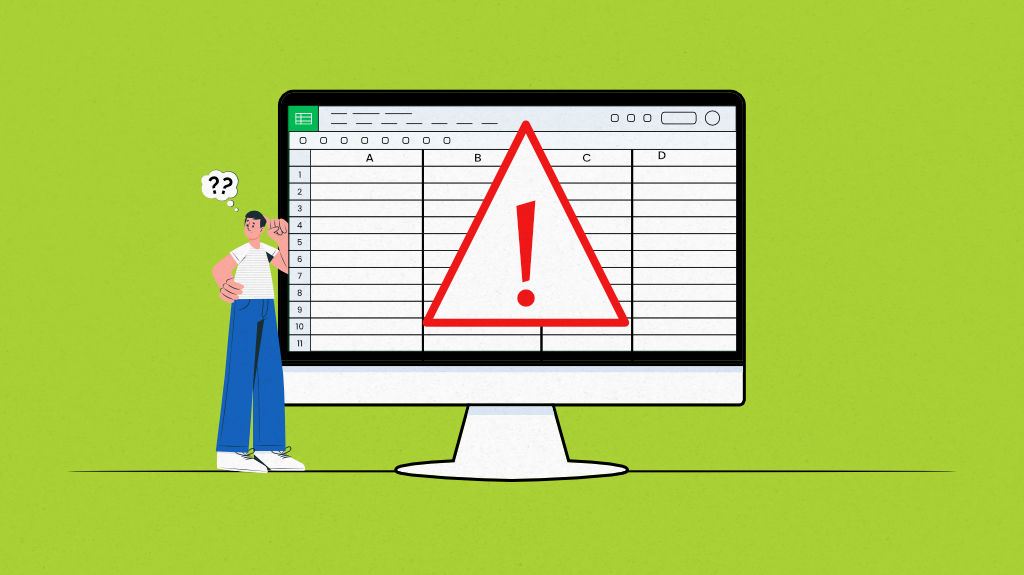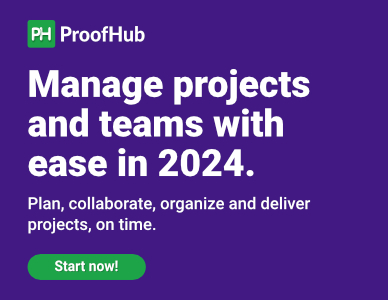A small leak can sink a great ship.
And spreadsheet mistakes in project management are no different.
As discovered by Ray Panko, a University of Hawaii professor, about 90% of Excel spreadsheets, in one way or another, contain errors.
Despite having a trusted half-a-billion user base worldwide, miskeyed values, unchecked assumptions, missed entries, and more issues like these can send your project off the course.
If you have ever found your hard work becoming vulnerable to spreadsheet errors in project management like me, make sure to stick through to the end.
The devil is in the detail.
As we move forward, I will be sharing the 5 most prominent spreadsheet mistakes that transform projects into a living nightmare, and the effective ways you can use to prevent them from happening.
I will take it one step further by recommending a reliable alternative to a spreadsheet that leaves no chance for errors and enhances your project management experience.
Let’s get started.
Check out our guide to 9 Google Sheet Alternatives & Competitorsfor efficient project management in 2024
What are spreadsheets and how are they used for project management?
Spreadsheets are tabular representations of rows and columns that come as a handy tool for businesses. From small-scale data management to data analysis and record keeping, these software applications are an ideal option for data entry, calculations, and data visualization.
This versatile tool is a basic project management tool for businesses of all sizes. You can input tons of your data into it, plan your projects, track task details, manage resource allocation, run quality checks, and do a lot more within these grids of rows and columns.
But to what extent can spreadsheets maintain their efficiency and stay operational against their inherent shortcomings? Let’s discuss it in detail.
5 common spreadsheet mistakes in project management
The most common project management spreadsheet blunders are –
1. Prone to error
Encountering typographical errors, data duplication, data omissions, or outdated information is common in spreadsheets.
The issue becomes problematic when dealing with large and complex data sets. Typically, it is a risky tool to rely on, and you may have to pay a high price for even a forgotten sign or a single data entry mistake.
London Olympics committee’s 2012 spreadsheet error is a real-life example of it. They had to face major bashing and embarrassment when one of their staff members mistakenly made a typo error, replacing 10,000 to 20,000. It resulted in them selling 10,000 non-existent seats for synchronized swimming events. This caused them reputation damage and financial loss due to the upgrades they had to provide to the ticket holders.
2. Poor version control
Spreadsheets can’t serve as a reliable single source of truth.
With your entire team and the multiple stakeholders involved relying on spreadsheets, maintaining version control becomes a nightmare. Even when you assign a version control name, you can’t ensure the integrity of data.
When your team is editing and updating a worksheet simultaneously, the chances of encountering outdated or conflicting information increase.
The inability to readily identify the person responsible for the last edits, or to confirm the accuracy of calculations, leaves your team struggling with confusion, misunderstanding, and miscommunication.
3. Complex calculations
Dealing with complex formulas in spreadsheets can diminish efficiency, raise logical error concerns, and even, result in severe damage to your reputation.
As projects or datasets grow in size and complexity, even the most skilled number ninjas can not ensure smooth navigation through spreadsheets riddled with complex formulas and calculations. This plagues the entire project, leading to severe consequences.
The 2010 Government Debt study by economists Carmen Reinhart and Kenneth Rogoff, caught attention in 2013 when it was found to be prone to inaccurate data entry and flawed formula validation. That is because, when averaging growth figures, they had mistakenly selected data for 15 countries instead of 20, leading to faulty calculations in their research paper.
4. Insufficient collaboration
Considering the collaborative work environments, spreadsheets do not promote an efficient and transparent pathway to bring everyone on the same page.
But that doesn’t mean you cannot share and collaborate on them; you can.
It’s just that circulating spreadsheets with team members via email leads to version control problems as we discussed above. And in the worst-case scenario, anybody can make disjointed decisions that lead to costly disruptions within the team. Although you can use cloud versions of spreadsheets for real-time collaboration.
If you want to fuel your work efficiency for better results, check out our guide for the 55 best collaboration tools.
5. Limited workflow efficiency
Spreadsheets are somewhat rigid and constraining, making it tough to streamline your work.
When you have to keep handling data manually without a proper database system, it can slow you down and create severe problems like errors, inconsistencies, and inefficiencies.
Public Health England (PHE) became a victim of Excel’s limitation of limited rows and columns when they misplaced more than 16,000 Covid test results. By using an older XLS file format, the row count reached its limit, resulting in several potentially infectious individuals being left in the open instead of being self-isolated.
Read More: 12 Reasons Why Spreadsheets are Terrible for Projects
How to prevent spreadsheet errors?
Every problem has a solution, and instead of just warning you about the potential project management spreadsheet blunders, I will provide you with efficient ways to avoid these errors.
1. Use data validation
The major step you can take to prevent your dedicated efforts from becoming vulnerable to spreadsheet mistakes is to implement data validation rules. This way you restrict the type of data being entered into the cell and and prevent typo errors.
Instead of relying on manual calculations, you can use the formulas to simplify your calculations when dealing with large and complex data sets. But make sure to check your formulas beforehand to avoid errors in the result.
Apart from that you can make the most of conditional formatting to identify and highlight errors within your spreadsheet. You can access it by –
- Selecting the data followed by clicking on ‘Conditional Formatting’ available on the Home ribbon.
- Click on the options like color scales, icon sets, and more for how you want your cells to format.
2. Switch to online applications
The effective way to deal with version control issues is to use a cloud-based spreadsheet platform instead of a desktop application for everyone to work together. On cloud-based applications, you get real-time capabilities that allow you to
- Track changes
- Identify individuals who made those changes
- Determine when the changes were made
The other way you can gain ultimate precision is by defining a version control process for naming and saving versions. You can also use version control features every time something is updated.
This way you can remove even the slightest scope of inaccuracy encountered working on outdated sheets.
3. Use formulas correctly
The solution to avoid erroneous calculations in Excel is to pay attention to the formulas that will be utilized in your calculations. For that, you can take the following steps –
- Break the complicated formulas and calculations into more manageable and understandable parts. So that they don’t create confusion.
- Make sure to document your formulas and the sources separately for others to understand and validate your calculations accurately.
- Bring a fresh pair of eyes to your spreadsheet that can spot the loopholes that you missed.
Apart from all these, you can even use the error-checking features provided by Excel spreadsheets under the ‘Formula Auditing’ section available in the ‘Formulas’ ribbon.
- You can display formulas by clicking on ‘Show Formulas’. Upon selecting a cell, the formula will be highlighted immediately.
- You can even check the complicated formulas by using the ‘Evaluate Formula’ function. You will be presented with two different options, ‘Evaluate’ and ‘Step In’ to check each calculation step.
4. Build a collaborative environment
As discussed above, using cloud-based solutions not only solves the problem of version control but facilitates real-time collaboration among team members.
However, if you are more accustomed to desktop versions, scheduling regular team meetings for regular updates is the only viable solution to stay connected.
But if you want a more sophisticated approach to your collaboration cycle, you can establish clear communication and collaboration protocols and guidelines for
- Spreadsheet sharing
- Efficient reviewing
- Tracking changes
- Planning schedules
- Updating sheets
You can also use a collaboration tool that promotes a more structured collaborative framework for your teams.
5. Automate your workflow
You can save your multiple mouse clicks by recording macros within your spreadsheet to automate recurring tasks. It is a great way to save not just human efforts, but time.
The steps you need to follow to create a macro are –
- Select “Record Macro” from the Developer tab in the Code group.
- Give your macro a name in the Macro name box, write a description in the Description box, and enter a shortcut key (of your choice) in the Shortcut key box.
- Select the actions you want to automate.
- Then stop recording.
Lastly, make sure to stay up-to-date with the spreadsheet software and evaluate its ability to handle your data scale.
Check out our guide for21 best workflow management softwareto get complete control over your workflow.
ProofHub – A reliable spreadsheet alternative
Why stumble yourself into spreadsheet mistakes, when you can get an all-rounder project management tool, ProofHub, in your favor?
ProofHub defies all the common spreadsheet mistakes and safeguards your reputation, projects, and workflows from hitting rock bottom.
This centralized, collaborative, and secure platform holds the capability to offer you several advantages over spreadsheets.
- ProofHub allows you to collaborate directly on documents and files, mitigating every possible chance of confusion. Moreover, you also get built-in chat and discussions, to have real-time interaction with your team and stakeholders (no matter the location.)
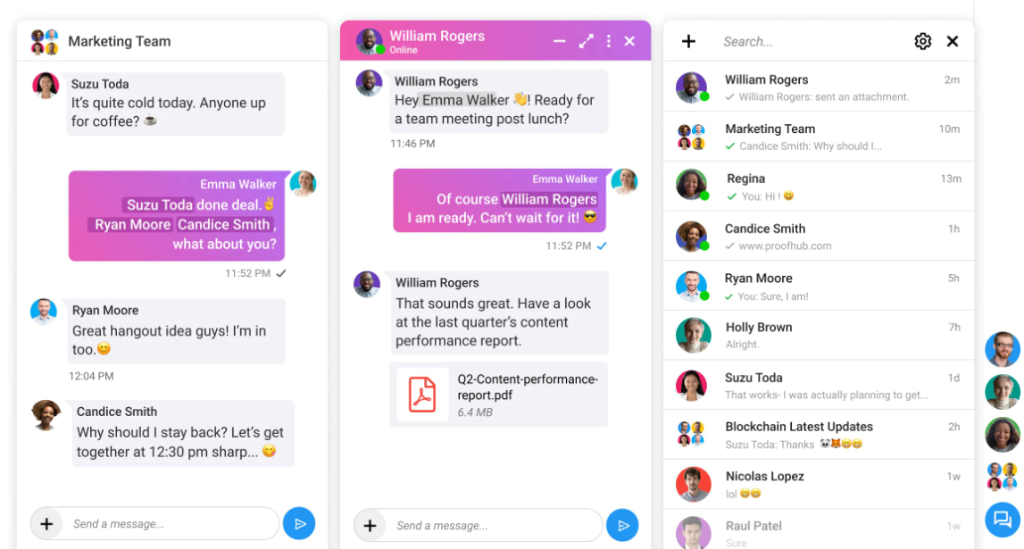
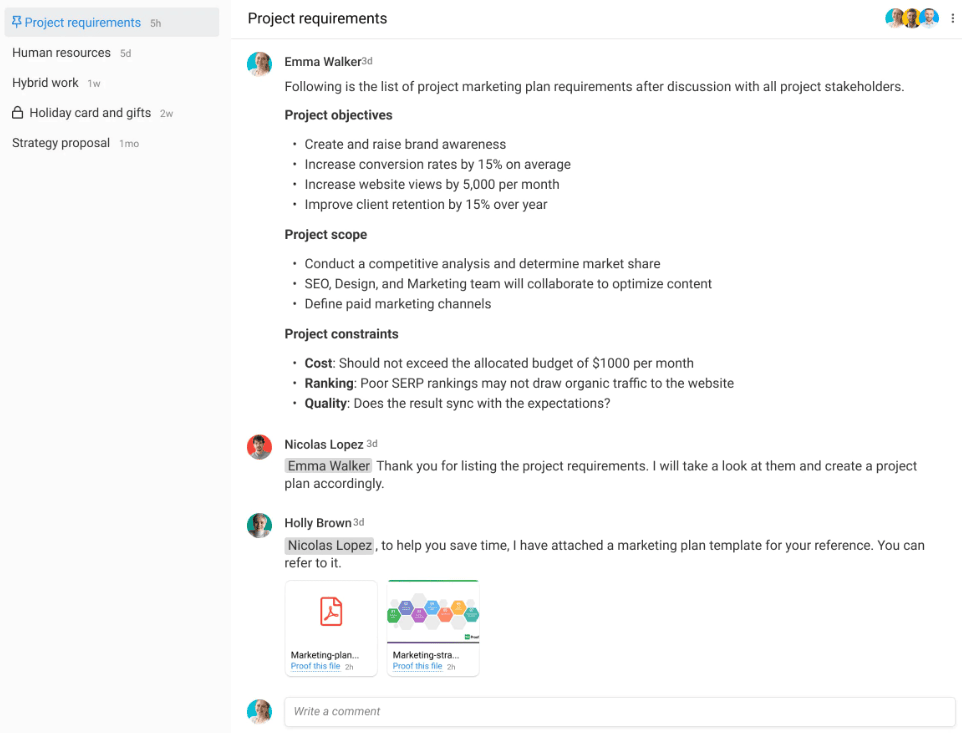
- The centralized team and task management features, simplify the process of assigning tasks, setting due dates, and managing dependencies. You can even stay on top of project progress and your team’s activities.
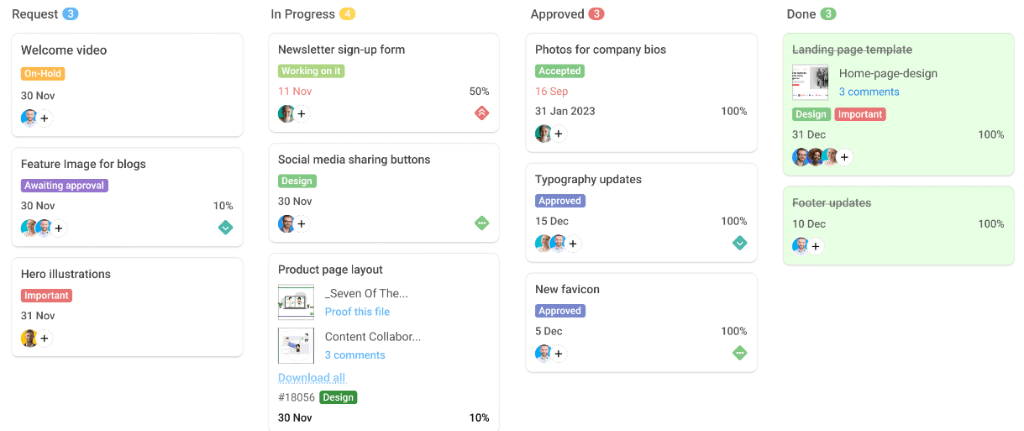
Automating tasks in ProofHub is a breeze. You need not require recording macros every time but get it done with a simple click of the mouse.
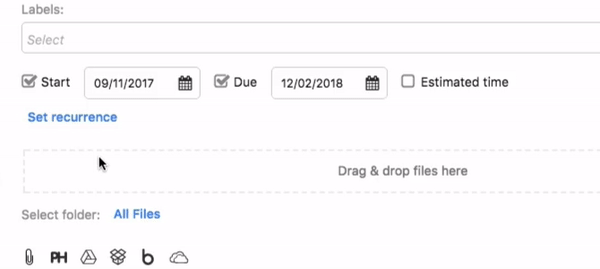
- With ProofHub you need not worry about information being scattered everywhere. Its user-friendly and centralized data storage system consolidates everything in one location.
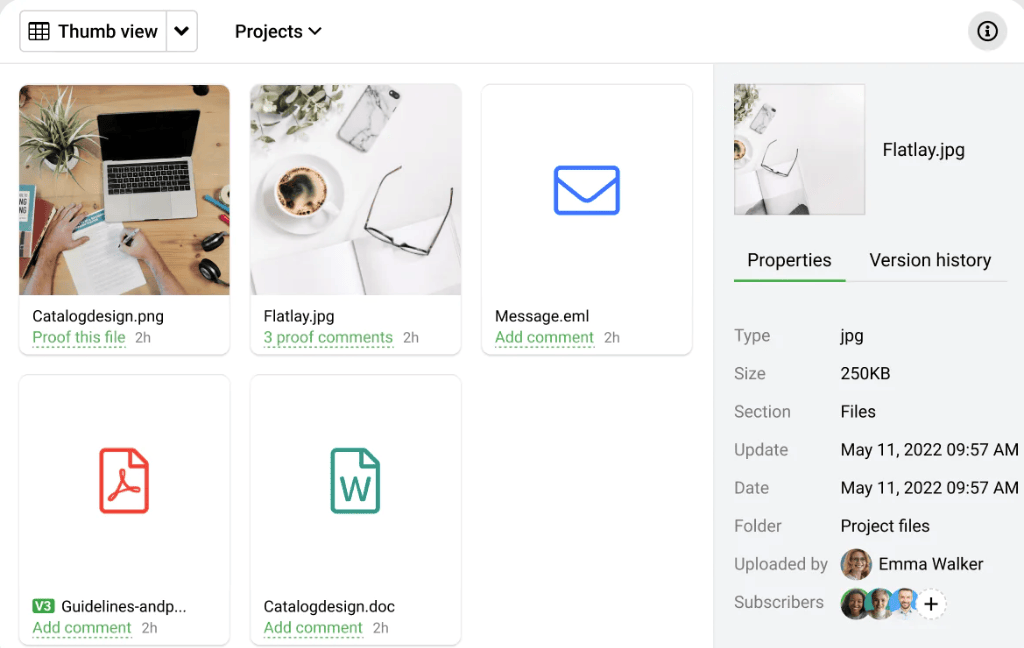
- And that’s just not all. ProofHub offers many other features that are essential for project management, such as time tracking, file sharing, insightful reports, online proofing, powerful integrations, and many more.
ProofHub’s security compliance shields your data from breaches, unlike spreadsheets which are prone to vulnerabilities.
If you want to get precision but with a spreadsheet feel, you can learn the ways to use ProofHub like Excel and Google Sheets.
Make the transition today
Sure, spreadsheets enjoy a loyal fanbase in various industries, but project management spreadsheet blunders they impose are a compelling reason to justify why you need to make a transition.
If you keep on sticking to these never-ending grids, the error-prone calculations, complicated formulas, and limited operational efficiency can impose a severe threat to your productivity and even reputation.
While you can take several steps to plug in the gaps, you totally cannot justify the true nature of spreadsheets – lots of hard work, effort, and complexity.
Nonetheless, ProofHub is a reliable tool to consider when you outgrow spreadsheets. Its intuitive, all-in-one platform creates a convenient space for everyone, minimizing room for mistakes.
Do not let spreadsheet mistakes hold you back any longer. The right step is just a click away.
FAQs:
What are spreadsheet risks?
Spreadsheets, despite being a powerful business toolset, impose significant risks on business integrity and project management if they go unnoticed. These risks can significantly undermine the basic foundation by introducing several issues like security vulnerabilities, complicated calculations, scalability problems, and, at times, adversely impacting the bottom line.
What are some examples of spreadsheet errors?
Some common examples of spreadsheet errors include data entry, calculation, and formatting errors. Apart from these, misinterpretation of data, outdated spreadsheets, and lack of documentation pose significant challenges to accountability and reliability.
What are the risks of using spreadsheets for statistical analysis?
Using spreadsheets for statistical analysis and deriving accurate forecasts or trends from large data sets isn’t just time-consuming but not entirely reliable. Their functionality is limited in performing complex calculations which leaves room for mistakes and errors.
How to avoid spreadsheet mistakes?
Avoiding spreadsheet mistakes is possible with simple and practical steps. To safeguard your spreadsheet from errors you can either get someone else to review your document or have a regular check on these yourself to avoid possible blunders. To know in detail, you can head straight to How to prevent spreadsheet errors?