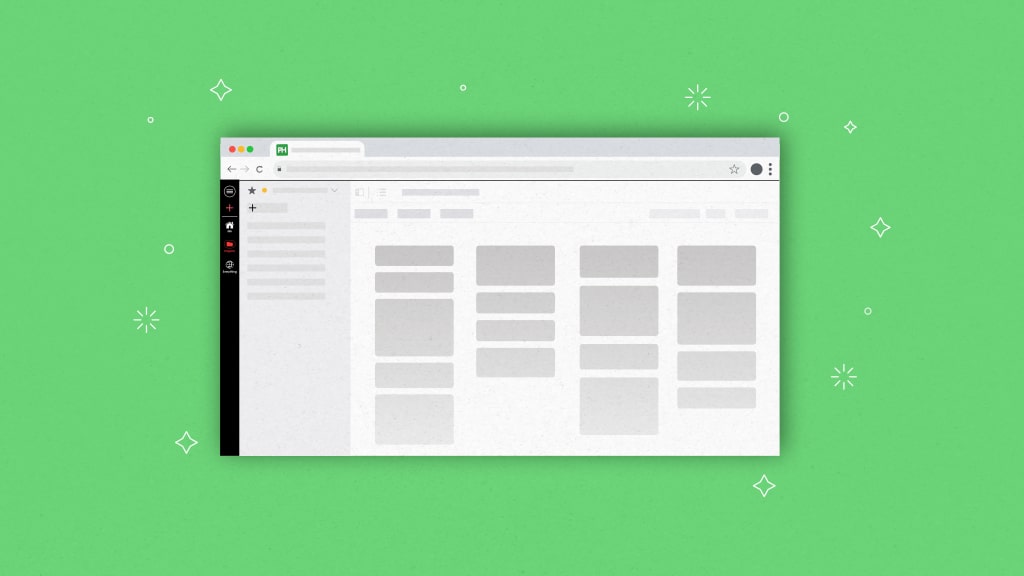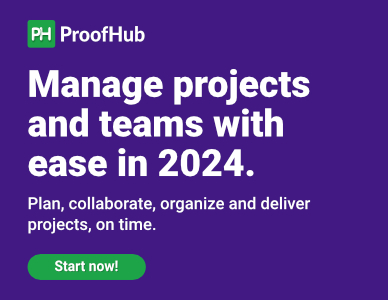When we created ProofHub we wanted to create a platform that serves as a multifunctional center for all things project management. From robust task management to collaboration, ProofHub is solely focused on making everyday work easy for teams.
Today we shall be discussing the My Tasks section on your ProofHub account and how you can make the most of it.
My tasks in ProofHub are where you can see all of the tasks that are due for your resources across all of your projects by default. To get more particular results, you can utilize various filter combinations.
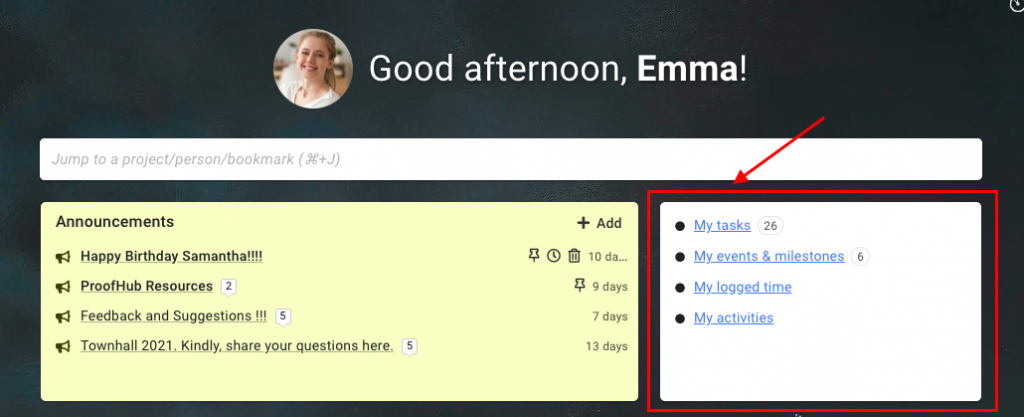
The moment you open your ProofHub account on the right side you can see the My Tasks section. The moment you click on it you have a detailed list of all your tasks along with filters on the top that can be used as per your discretion.
Irrespective of the fact that you are new to ProofHub or have been using the tool for quite some time, using the My tasks section helps keep track of your work and ensures that you don’t miss out on anything important.
As a regular ProofHub user, we believe you must have complete autonomy in the way you wish to view your tasks.
Views in my Tasks
With my tasks section, you can view all your assigned tasks across all the assigned projects in Table view and Board view. You can view all your tasks from the inception of your account up until the present time.
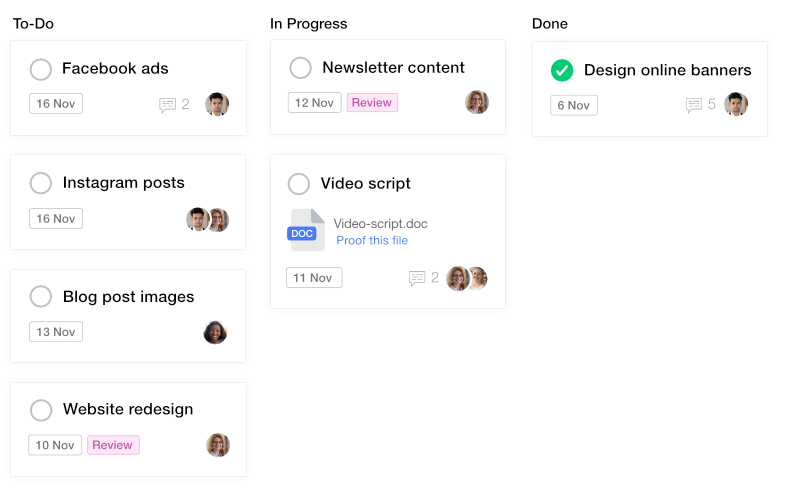
Move tasks between columns to clearly view your work, just like on a project using Board View. All stages of the associated workflow will be displayed as columns, and all tasks in a list will be divided into stages based on where they are in the workflow.
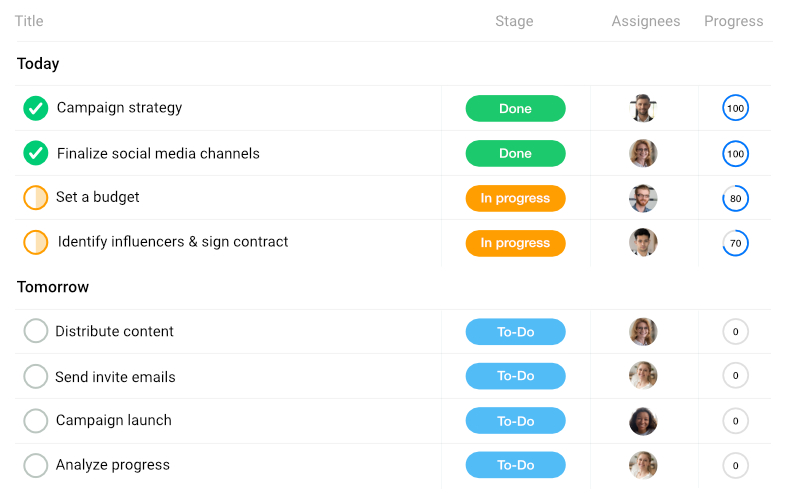
Table views allow you to visualize work in a way that suits your needs. All essential data is gathered in one location, allowing you to see the big picture of your tasks at a glance.
Table view enables users to directly take actions on tasks such as changing the start and due dates, changing task stages, adding labels, subtasks, checking task status, changing task grouping, and so on. You can easily sort a particular column in the table view.
My tasks – Filters
ProofHub’s filters are essential for drilling down into the specifics and obtaining particular findings. ProofHub lets you see all of the tasks due to your resources across all of your projects and under all of your tasks. Filters can also be used to see all of the overdue tasks across all projects.
ProofHub offers a vast range of filters on the My task section such as projects, timeline, viewing tasks, subtasks, grouping, and much more.
Along with the above-mentioned filters, you can also view your events, milestones, a logged time, and activities directly from this view.
Furthermore, the My tasks section can be altered even further as per your requirements. When you’re using the table view you can even choose which columns you want to view and the less important ones.
In the Kanban view, you can choose what information you wish to access such as task description, attachments, and the task ID.
Conclusion
ProofHub’s My task section helps teams streamline their tasks, stay on top of deadlines, and access a comprehensive view of the work lined up for them.
This section simplifies everyday work and thus, makes it easier to deliver quality work well within time.